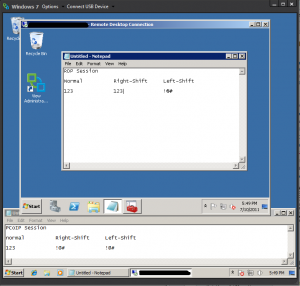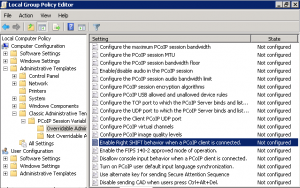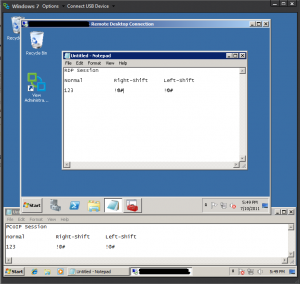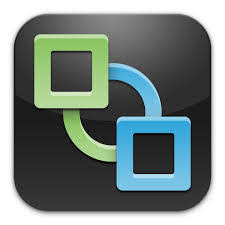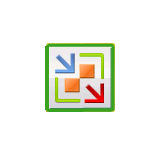I’ve noticed on several occasions that the right shift key doesn’t seem to work in RDP sessions when I am using a VMware View desktop with PCoIP. The first couple times, I thought I was just mistyping the password, but after checking in the username field, sure enough the right shift key was not recognized, and it was not making my letters uppercase. Left shift worked just fine, but for some reason, I seem to favor the right shift key.
The shift keys work fine within the PCoIP View Desktop session, but if you then open up Remote Desktop Connection to another machine from that View Desktop – this is when the right shift key no longer works. If you are connecting to your VMware View Desktop via RDP and NOT PCoIP, then this problem does not present itself.
The solution is actually quite nice. VMware has provided some .adm files (Group policy administrative templates) with a setting to replace the Right shift key’s function, and emulate the Left shift key. The files are located on your View server under:
c:\program files\vmware\vmware view\server\extras\group policy files\
So, we will need to open Group Policy manager for your domain, and create a new GPO for your VMware View Desktops. In the policy, right click Administrative Templates and choose import. Now browse to the location listed above, and select pcoip.adm. Now that it is imported, you will notice more options under administrative templates.
Under Classic Administrative Templates — PCoIP Session Variables — Overridable Administrator Defaults will be the setting Enable Right SHIFT behavior when a PCoIP client is connected. Double click on it and choose to enable it. Now, run gpupdate /force on your VMware View Desktop to refresh it’s policies. Right shift will now work in your RDP sessions from your PCoIP desktop session.