Recently, I was helping a customer with using dynamic groups in Azure Active Directory. The customer didn’t want to backup their entire organization in Microsoft Office 365, but instead, wanted to backup all Executive email and onedrive content, while the rest of the organization would get only email backed up. So, the easiest way is to select groups are the source objects for the Veeam Backup for Microsoft Office 365 backup job. However, there were not any existing groups that encompassed the users in this manner.
Dynamic Groups
The solution was to setup dynamic groups. Azure Active Directory has support for dynamic groups – Security and O365. Security groups aren’t mail-enabled, so they can’t be used as a backup source. However, O365 groups are email enabled and are the perfect source for the backup job – allowing it to backup not only all the users, but the group mailbox as well.
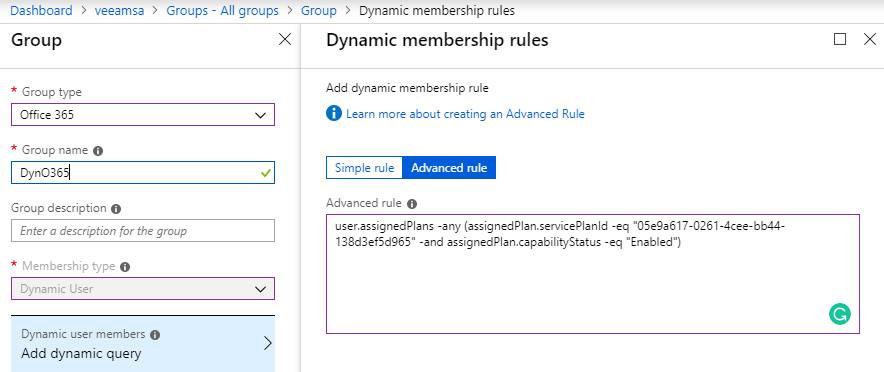
The customer created a query for the dynamic O365 group that automatically selected all users with and E3 and E5 license. However, they didn’t want the welcome email to be blasted out to that large amount of users with instructions on accessing the groups Sharepoint site, Teams, etc – because they wouldn’t be used in this case.
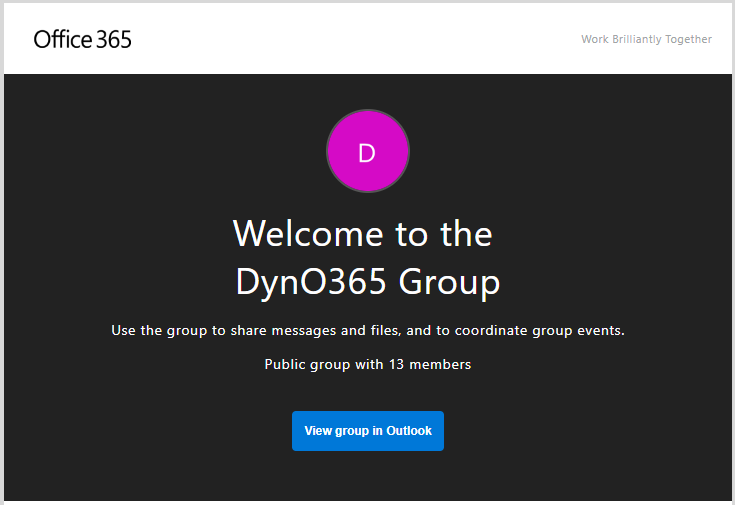
In the Office 365 admin console, there is no way to disable this welcome email, but there is via powershell!
The Process
First thing first is getting connected to powershell for Exchange Online:
$UserCredential = get-Credential
$session = New-PSSession -ConfigurationName Microsoft.Exchange -ConnectionUri https://outlook.office365.com/powershell-liveid/ -Credential $UserCredential -Authentication Basic -AllowRedirection
Import-PSSession $session -DisableNameChecking
Now that we are connected, it’s time to use the Set-UnifiedGroup command:
Set-UnifiedGroup -Identity "DynO365" -UnifiedGroupWelcomeMessageEnable:$false
That’s it! Now, the dynamic query can be added into the group, and it will auto-populate with users. Those users will not receive a welcome email.

