Now that the Platform Services Controller (PSC) is installed, it’s time to install the vCenter server. For the lab, we will be installing vCenter 6 onto Windows 2012 R2.
After mounting the ISO image, autorun will give us the option to install vCenter. Choose vCenter Server from the External Deployment section.
Configure the name of the vCenter server – this will be hard coded into the SSL certificate.
Next, enter the details for the Platform Services Controller that was just setup.
Confirm the SSL certificate (not shown), and choose an option for a service account. For the lab, I’m using the local system account.
For the database in the lab, an embedded vPostgres instance will work just fine. Click next and next again to select the default ports.
Finally, accept the default directories, and after clicking next, select install to start the process.
After a small time, the install will complete, and vCenter is now installed.

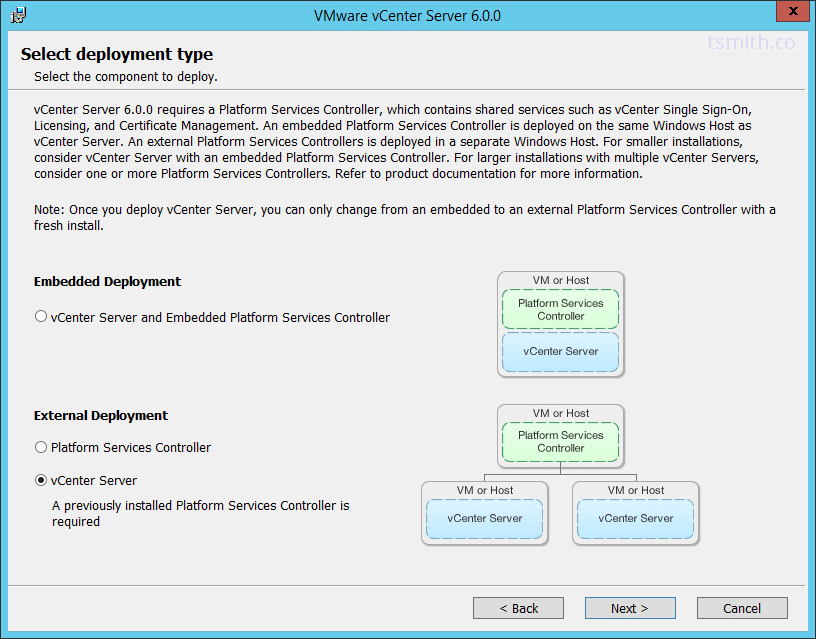
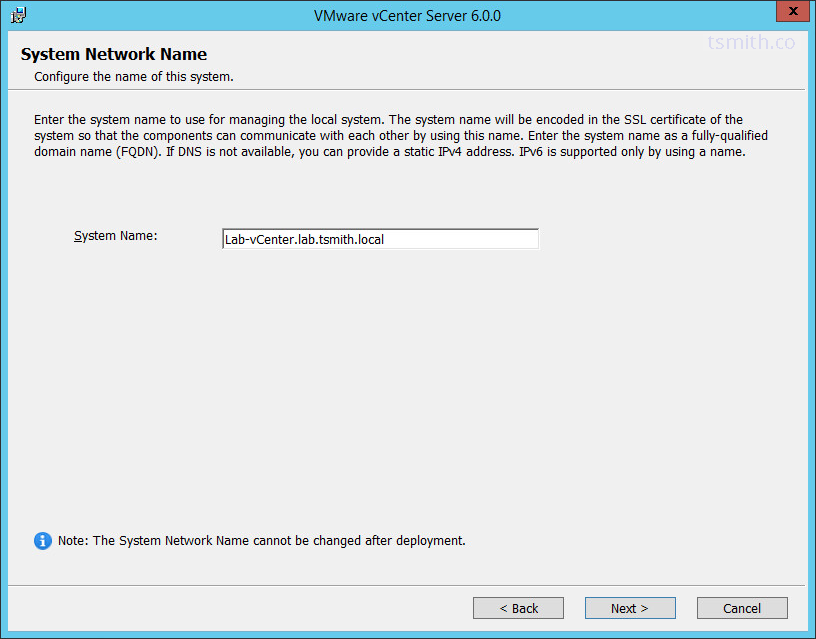
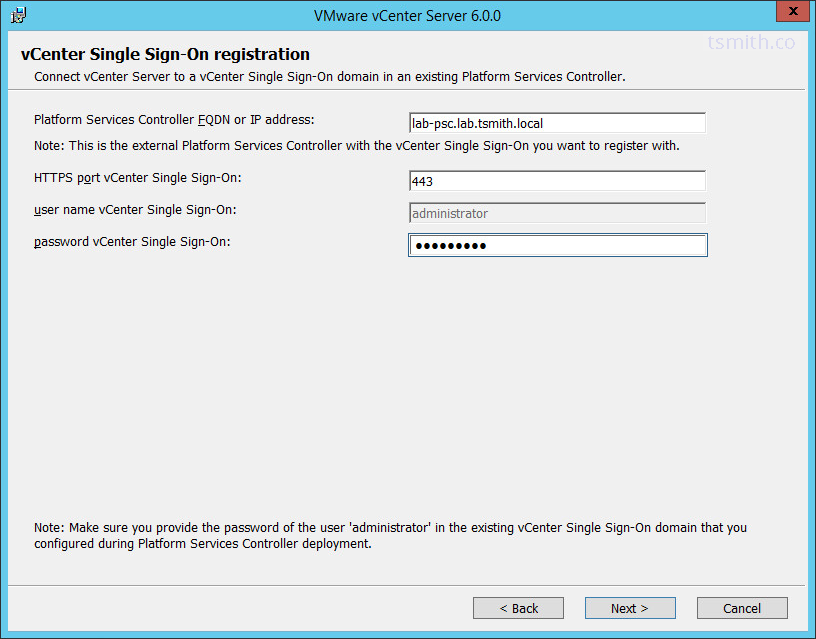
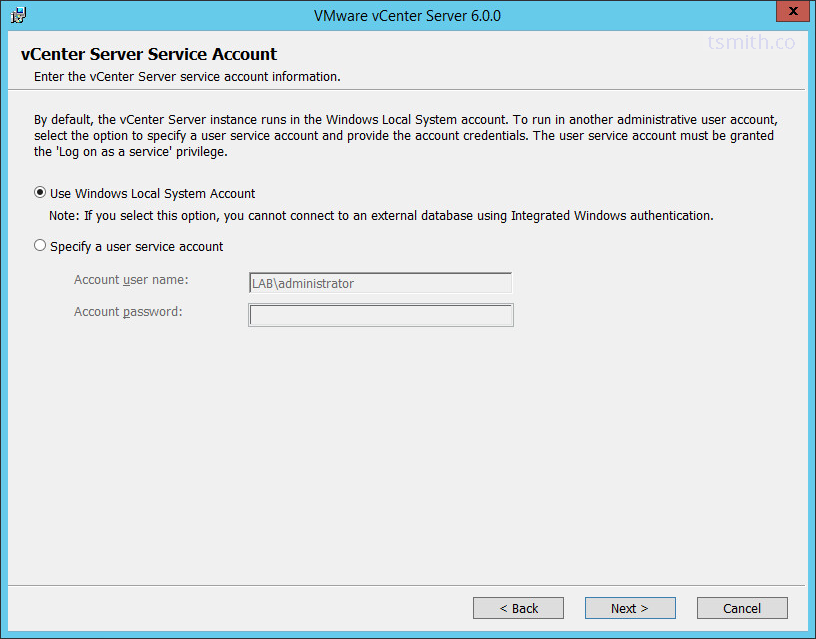
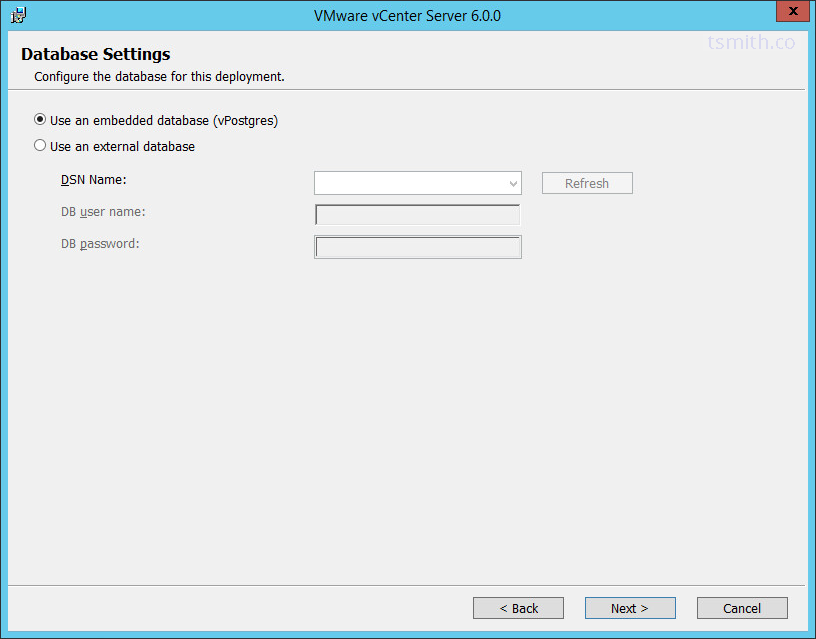
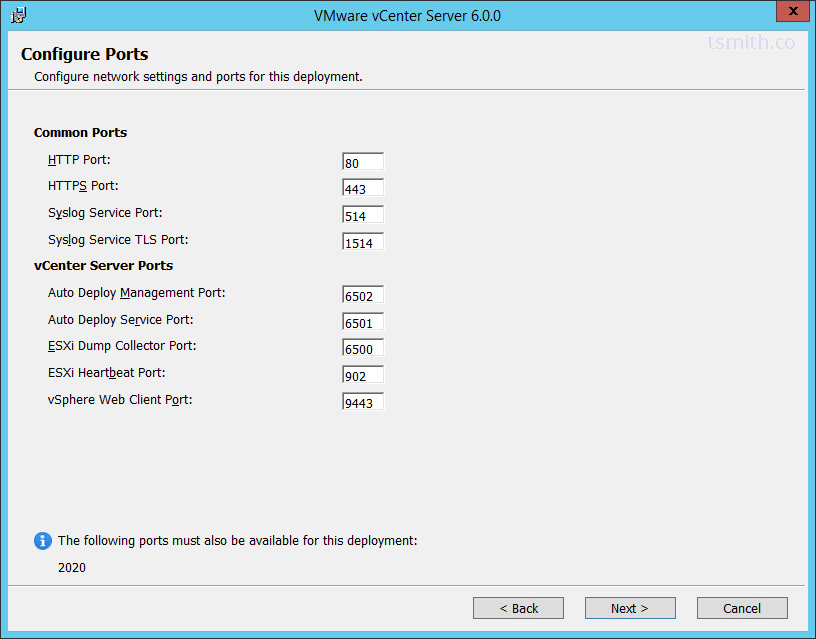

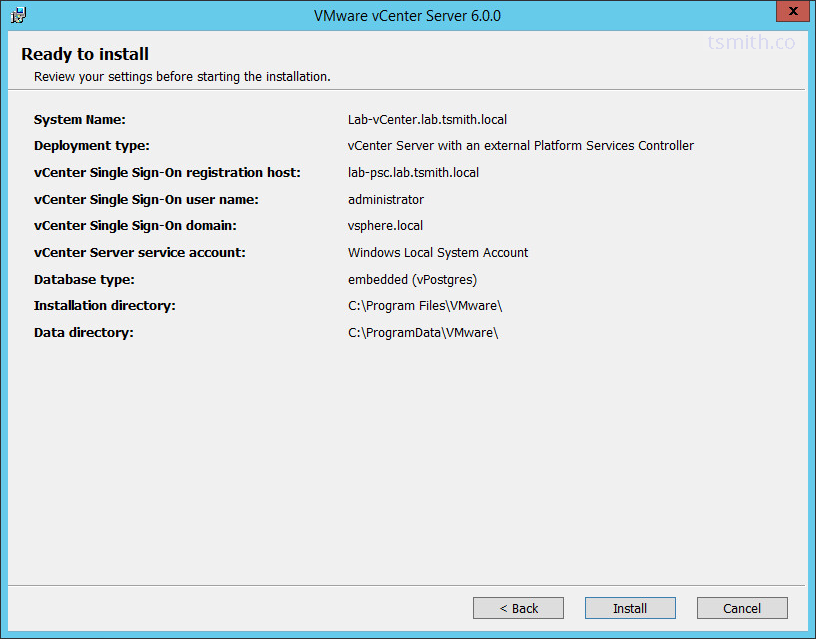
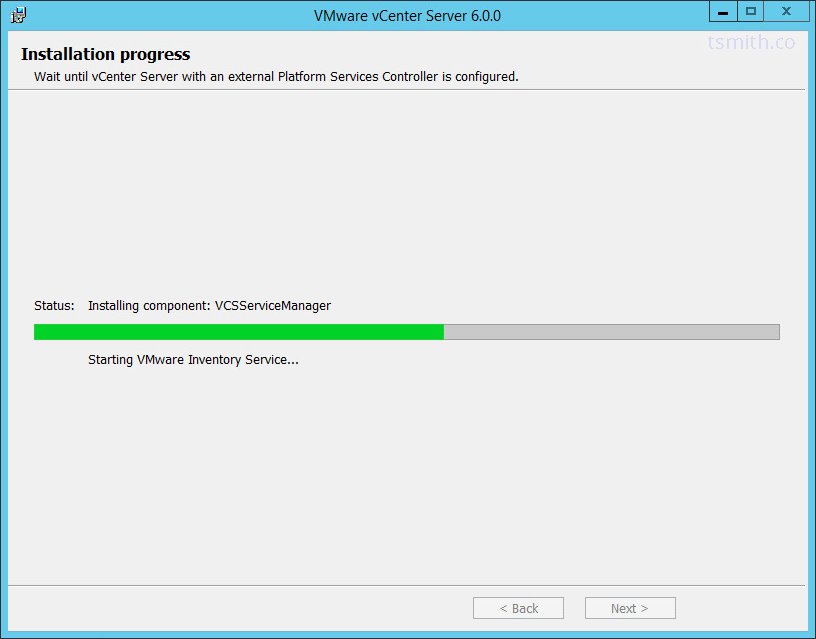
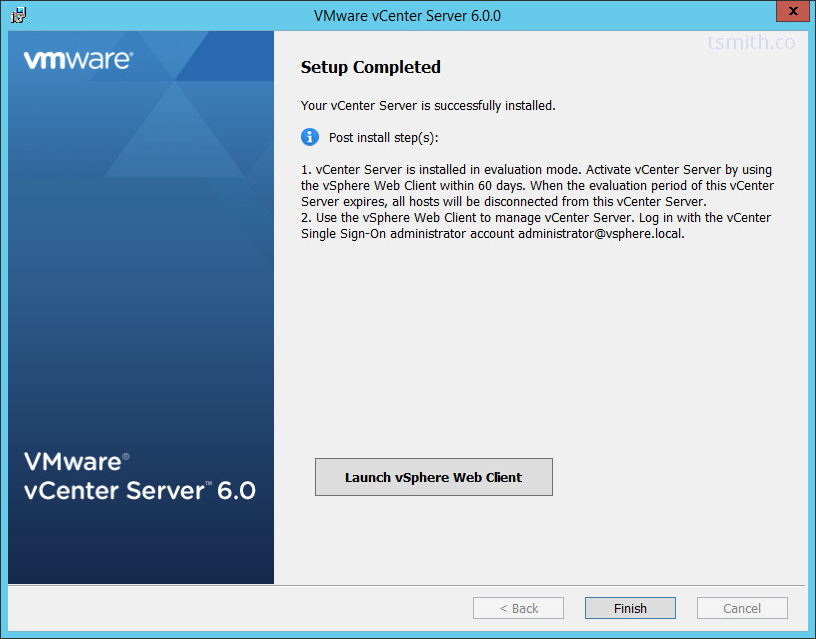

Hi great study guide, just wondering in the vcap6 deploy exam i would have assumed the vcsa be used rather than a Windows install?
At this point yes, I would assume VCSA only on exams