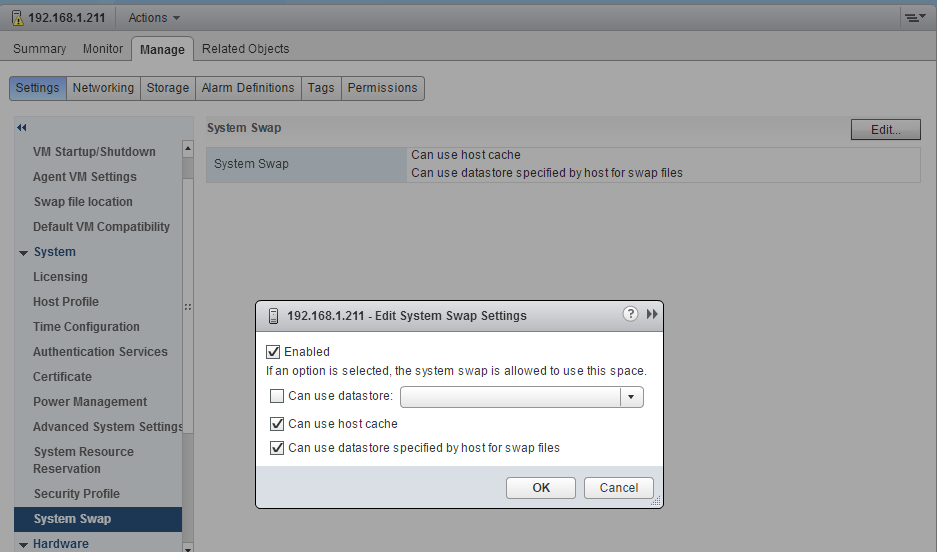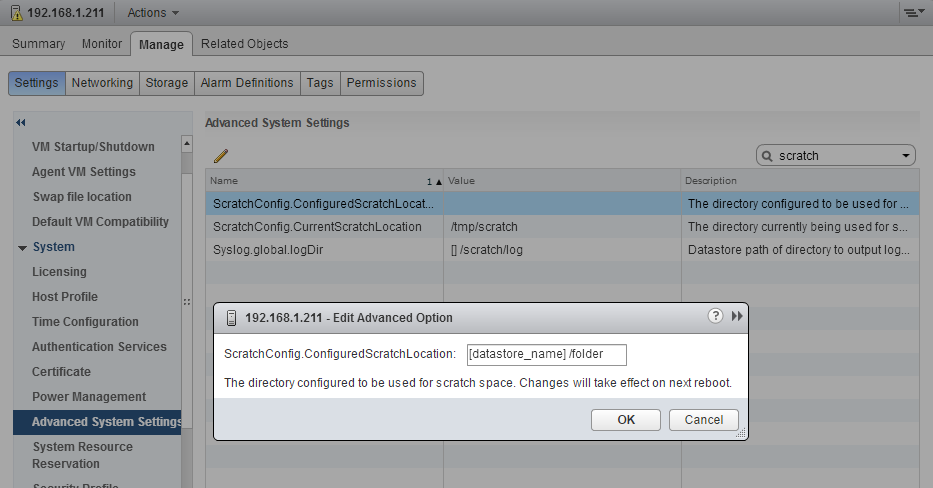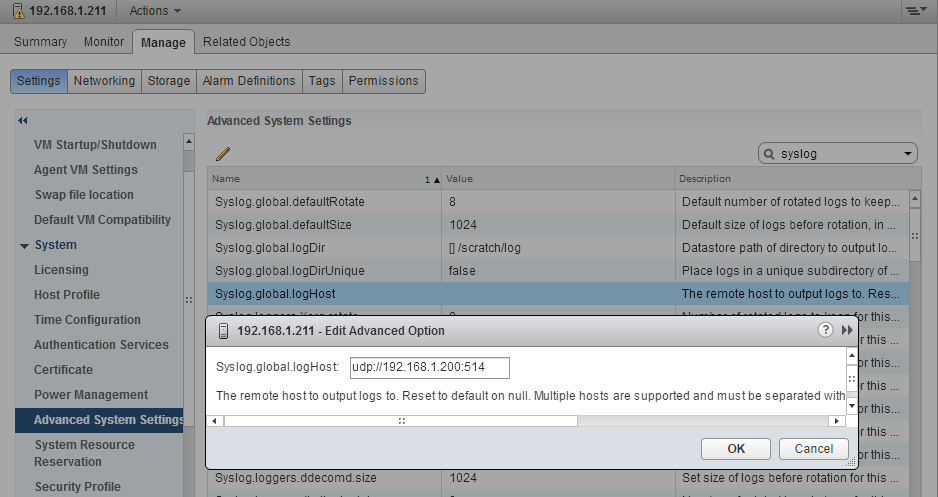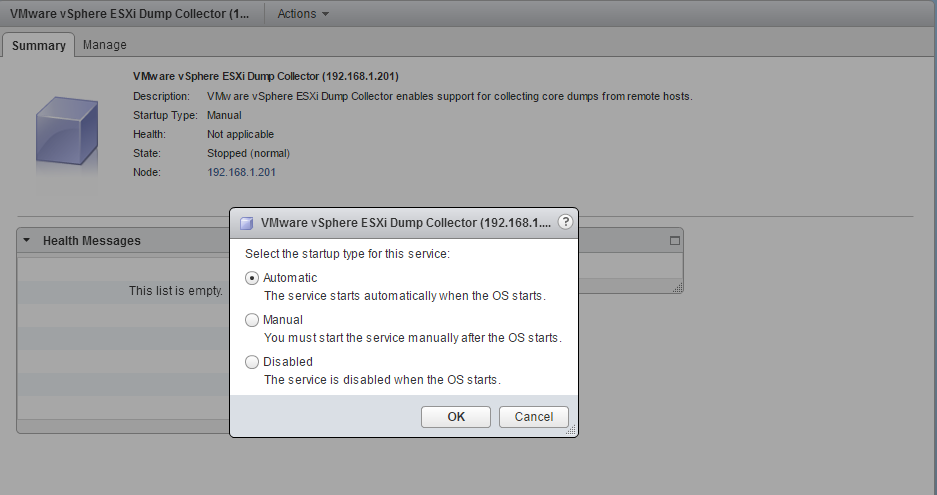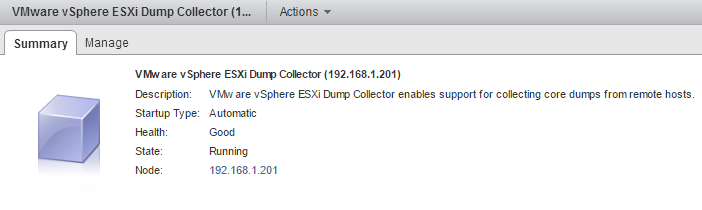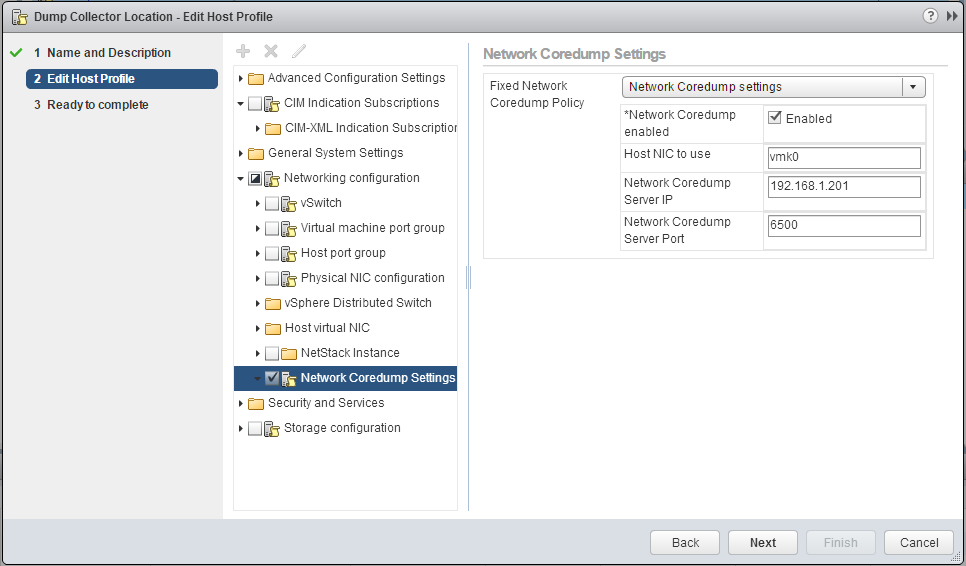To finish off objective 1.1, we have three things to cover:
- Edit system swap / scratch configuration
- Configure ESXi to use a central syslog server
- Manage / edit the core dump configuration of an ESXi host
Edit system swap / scratch configuration
ESXi has a swap location to use in case RAM usage is too high, and it needs to swap out to disk. We can configure the location to be used during the swapping. The scratch partition is used to store vm-support output, which you need when you create a support bundle.
To edit the swap location, select a host in vCenter, and choose Manage > Settings > System Swap. You can enable / disable the use of swap space, and specify a particular datastore to use.
To edit / manage the scratch location, browse to host > Manage > Advanced System Settings > ScratchConfig.ConfiguredScratchLocation. Enter a location in the form of “[Datastore] /folder”.
Configure ESXi to use a central syslog server
A centralized syslog server is a necessity especially when you have a larger number of hosts. This allows ESXi logs to be managed centrally, and prevents the need of browsing for the proper host, and searching there.
To configure a syslog location, browse to host > Manage > Advanced System Settings > Syslog.global.logHost. Enter the syslog server udp://<ip address>:514
Manage / edit the core dump configuration of an ESXi host
The core dump configuration allows us to configure a location for ESXi to store its dump files during a PSOD (Purple Screen of Death).
First, we need to start the VMware vSphere ESXi Dump Collector service on the VCSA.
From the vSphere Web Client, browse to Administration > Deployment > System Configuration > Services > VMware vSphere ESXi Dump Collector. Choose the Actions menu, and change the startup type to Automatic.
Now, choose the actions menu again, and Start the service.
Finally, we need to configure the ESXi hosts to send dumps to the collector on the VCSA. We can do this via ESXCLI, or using a host profile (preferred) .
To configure using Host Profiles:
- Connect to vCenter Server using the vSphere Client.
- Click Home and select Host Profiles.
- Create or edit a host profile.
- Select Networking Configuration.
- Select Network Coredump Settings.
- Specify the VMkernel network interface to use for outbound traffic, such as vmk0.
- Specify the IP address and UDP port number of the remote network coredump server.
- Save and apply the host profile.
To configure using ESXCLI:
- esxcli system coredump network set –interface-name vmk0 –server-ipv4 192.168.1.201 –server-port 6500
- esxcli system coredump network set –enable true