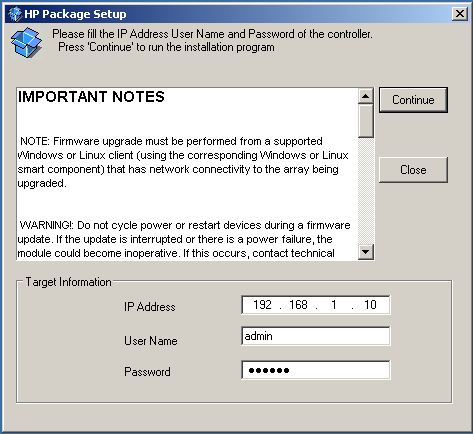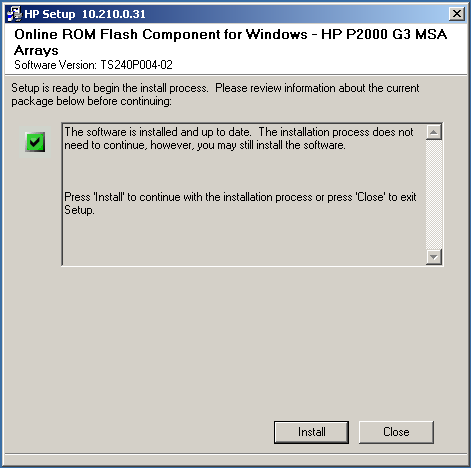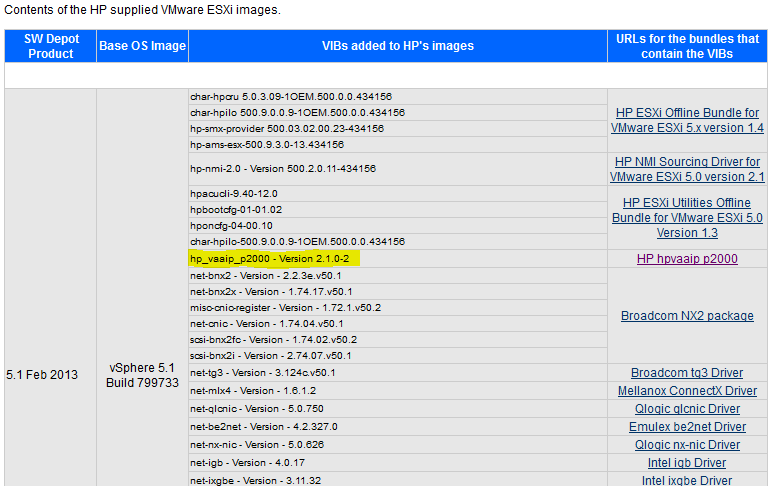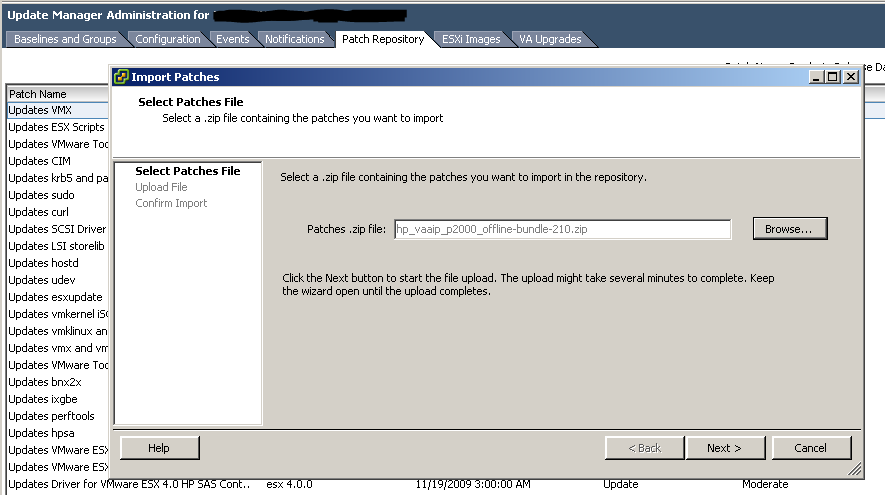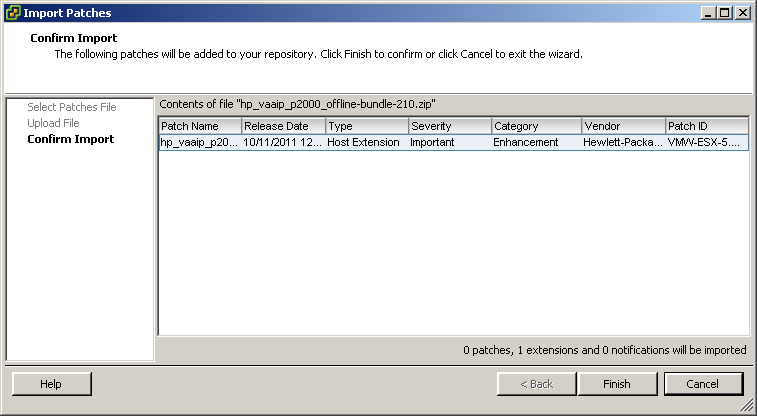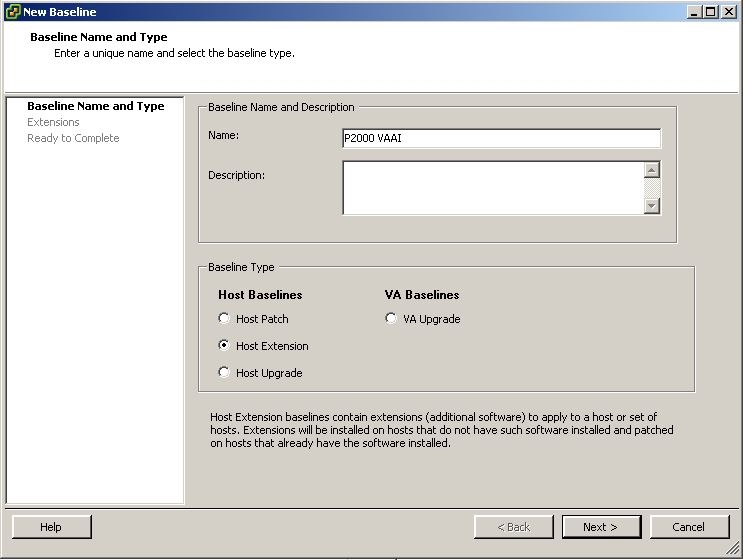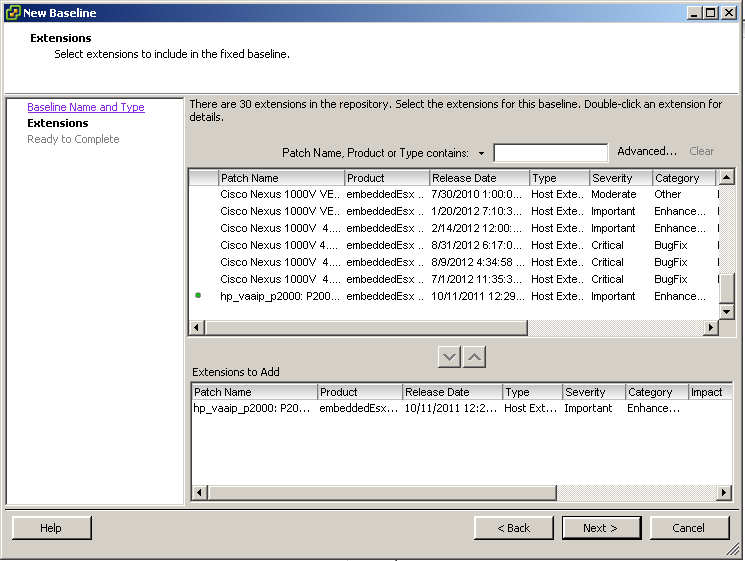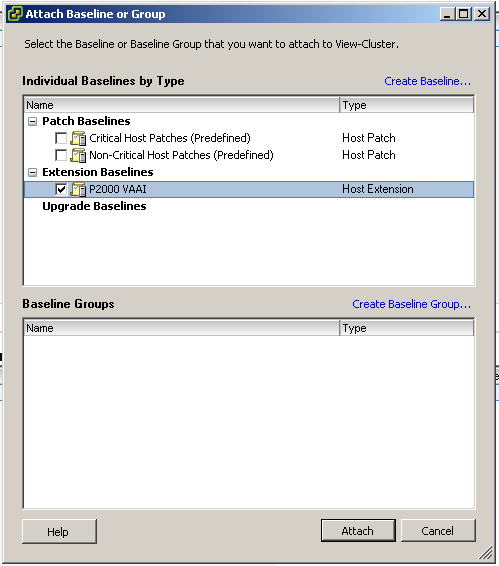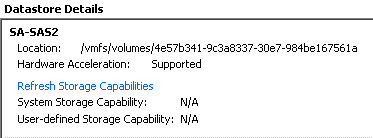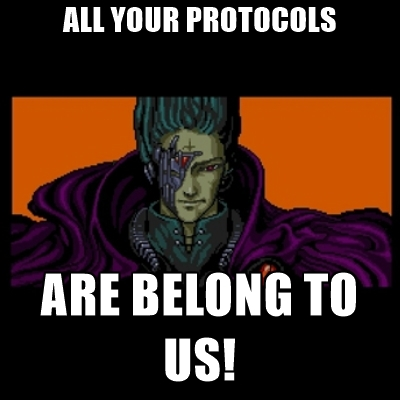HP’s P200 has been around a little while, and has had a bit of improvements done with firmware updates. While adding VAAI support to a P2000 is a little older news, I thought I would still write about it since I recently upgraded one and want to point out the differences for ESXi 5.0 and 5.1
For the P2000 G3 to support VAAI, we need to update the firmware to at least version TS230P008. The latest version can be found here (TS240P004).
Upgrading the firmware is a very easy process. In the link above is the windows client. Simply extract, run, and point to the IP of one of the controllers, and enter the admin credentials.
It will query the P2000 and check the firmware version, and also the health of the SAN. Then, it will return with the “install” button. since I have already updated, I have the option to re-apply the firmware.
Installation will take a little time, as it will need to upload the firmware to each controller, and reboot them. This can be done live, as it will reboot one at a time – but as always, be sure to have proper backups, etc just in case something gets messed up.
Once the firmware is updated, log into the admin page and verify. If you are using ESXi 5.1, and are using the HP customized image, congratulations you now have VAAI. The plugin is included in the customized image.
ESXI 5.0
If you are using ESXi 5.0, we have a couple steps left to do.
- First, downlaod the VAAI plugin from HP – found here, and extract the .zip file.
- At this point, open up your vSphere client, and go to the VMware Update Manager. Choose the “Patch Repository” tab.
- Select the hp_vaaip_p2000_offline-bundle0210.zip file, and click NEXT. VUM will read the zip file and it’s contents, and verify back to you.
- After you click finish, click on the “Baselines and Groups” tab in Update Manager.
- Create a new baseline, and name it something like p2000-vaai, and select “Host Extension” for the baseline type.
- Browse to the hp_vaai_p2000 plugin (most likely the bottom of the list) and add it to the lower window.
- Next and Finish to complete the new baseline.
- Now, simply attach the newly created baseline to your servers, or cluster; scan and remediate.
The host will require a reboot in order to activate the plugin. That’s it! You can now enjoy all the benefits of VAAI in your environment.