VMware has made updating the vCSA (vCenter Server Appliance) very easy – and with the popularity of the vCSA growing daily, its a good thing.
First thing is first, we want to update our vCSA 5.1 appliance to the latest build of 5.1.
- Log into the admin webpage of the console https://vCSA_Name_or_IP:5480
- Click on the Update tab
- Click Check Updates
- Click Install Updates
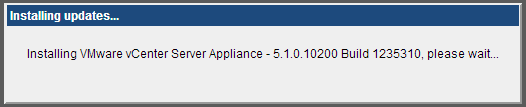
- Verify after the update that you are on the latest build
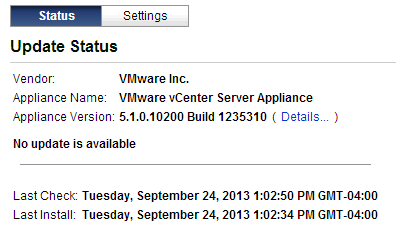
At this point, we are ready to start the upgrade process from 5.1 to 5.5. It should be noted that this is not an “upgrade” but actually an install and reconfigure. What I mean is that we are actually deploying a new appliance, and the upgrade process automates moving the database, and settings over to the new appliance – including networking settings. So, in the end, our new 5.5 vCSA will be powered on with all our data, and the old 5.1 vCSA will be powered off, ready to be deleted.
The Upgrade:
- First, we will deploy the OVA file. I won’t go over deploying the OVF template, since it’s a fairly easy process.
- One deployed, power on the new 5.5 vCenter Appliance
- Note the IP address (assuming DHCP) and log into the management page for the appliance – https://5.5-vCSA-IP:5480
- The vCenter Server Setup Wizard will start – Select “Upgrade from previous version” and choose next.
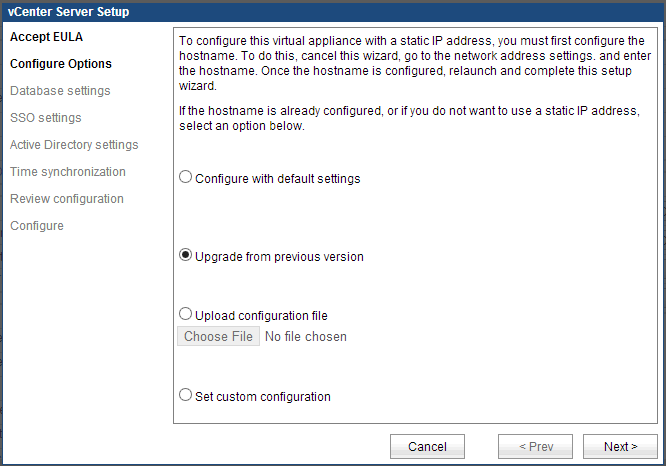
- At this point, we need to exchange keys between the 2 appliances.
- On the 5.5 vCSA, copy the key that is generated
- Paste this key into the import dialog box on the old 5.1 server
- The 5.1 server will generate a key – paste that key into the new 5.5 vCSA
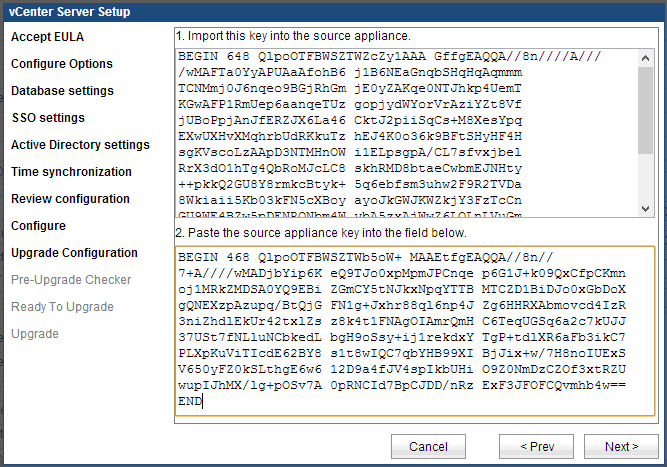
- Click Next, and choose to generate new SSL Certificates (unless you are using custom certificates)
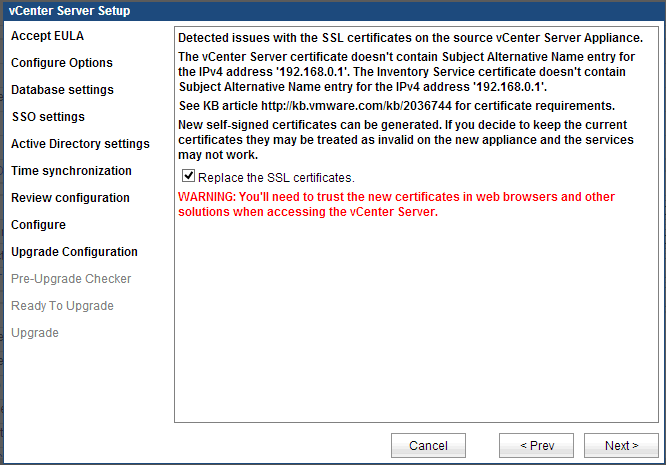
- Choose Next, and type in a new (or the same) SSO admin password
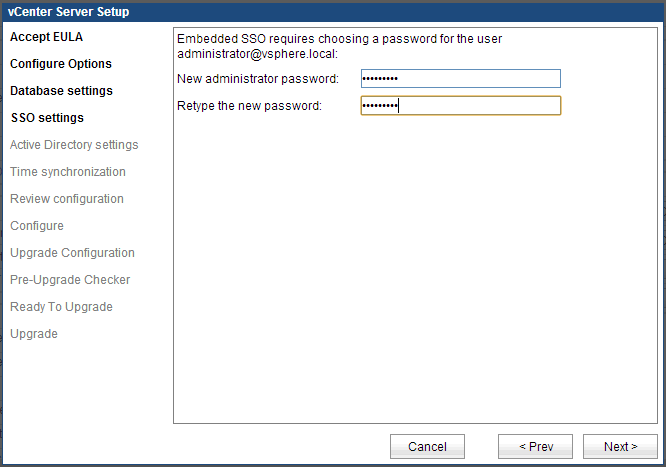
- On the next screen, we choose what hosts will be managed by the new appliance. Select all the hosts to start the upgrade checker.
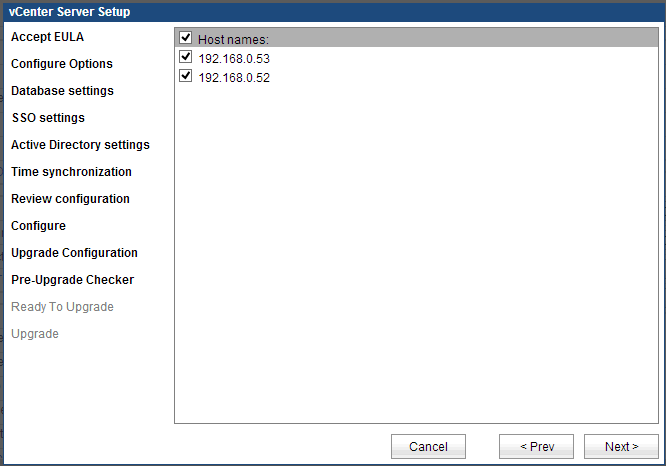
- The following screen will report on any host problems that may be preventing an upgrade.
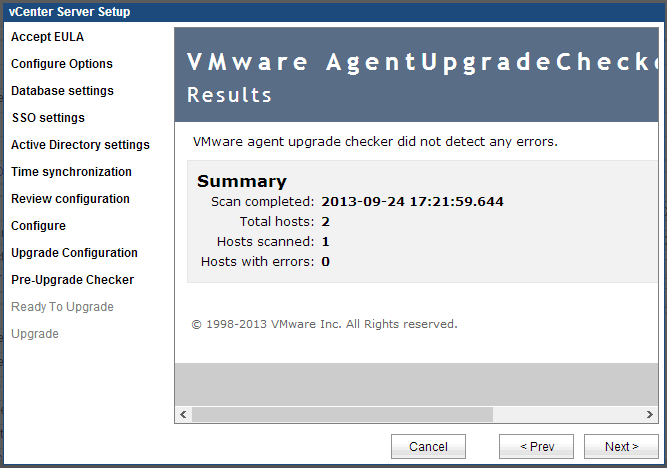
At this point, we are ready to start the upgrade. Make sure to take a SNAPSHOT of the current vCSA 5.1 server. If for some reason the upgrade does not complete, both vCSA appliances will be in an unusable state. Reverting back to the snapshot will be the recovery method should that happen.
- Check the box to confirm that you have taken a snapshot, and click start.
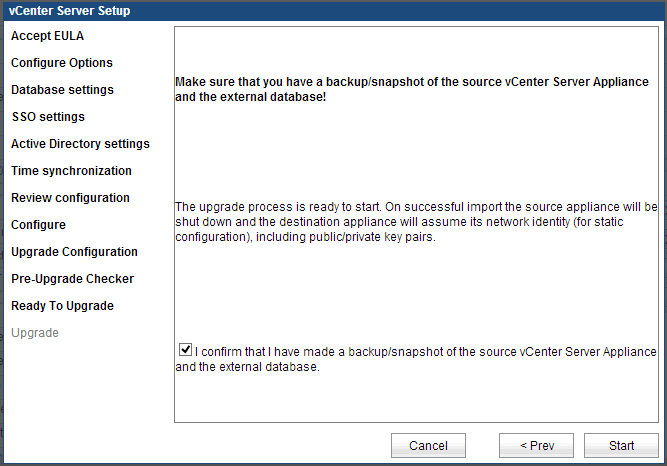
- The server proceeds with the upgrade, and gives no additional feedback until complete.
- To monitor the progress, SSH into the 5.1 vCSA server, and type:
tail -f /var/log/vmware/vami/upgrade.log
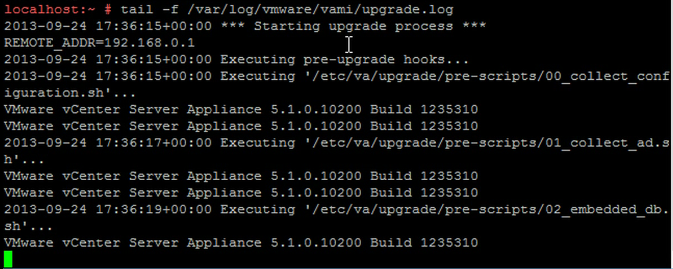
- Once completed, the wizard will display the successful message.
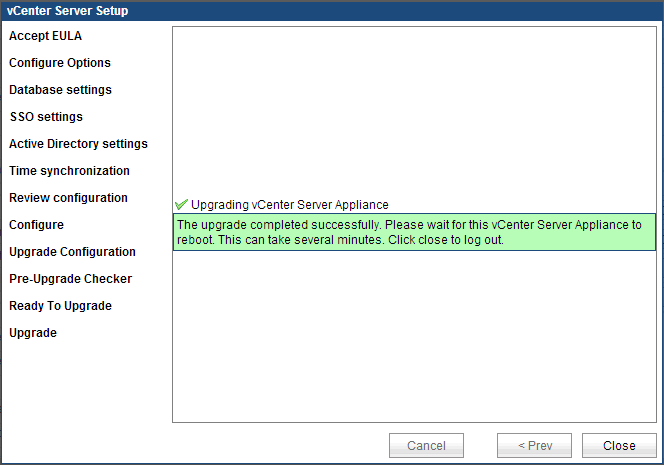
The 5.1 vCSA appliance will shutdown, and the new 5.5 vCSA will reboot, and be configured with the same IP address, and all data. It may take a longer time for all the services to start for the first time on the new appliance.


I wasn’t able tail the log on the v5.1 vCSA but instead on the v5.5 vCSA – is that typical?
Not typical, we should be able to tail on the 5.1 vCSA. However, I have had that issue once, but rebooting the 5.1 vCSA resolved that issue.
Tim,
Is it possible to migrate from WIndows VCenter Server 5.1 with SQL Server into the virtual appliance VCSA 5.1 ?
I wonder if there is anything that is missing or caveats when using this VCSA VM ?
There is no official path to migrate from full vCenter to the VCSA. You will have to simply add your ESXi servers and reconfigure. However, there is a way to import vDS configuration.
The only differences between vCenter and the VCSA is the scalability, and a few supported features – such as update manager on the same host, and View composer.
Have a look at the Inventory snapshot fling https://labs.vmware.com/flings/inventorysnapshot
I’ve used this successfully before in a couple of environments.
Hi
Will the vcentre appliance upgrade upgrade VDS to 5.5 as well, or leave it at 5.1
Once upgraded, you will be able to update the vDS from the web client.
can I take backup of VCSA 5.1 database and restore it on 5.5 VCSA and call it as upgrade done ?
unfortunately no, the database also gets upgraded in the process – you would be missing tables, etc.
Can this be done within “live production” time, or will all the VMs be down? I’m looking to consolidate three hosts (5.1) to a single host (5.5) and just working out the most time efficient way of doing so. Most of my VMs are currently on the host that will be kept, I understand once I update the host to 5.5 I’ll need to have every VM off (or moved to the other hosts temporarily) but I’m just working out the vCenter part first.
Thanks!
Upgrading vCenter will not affect running VMs. Cluster features, such as DRS will not be available, as it relies on the vCenter server. HA, however, will still work, as it is independent of the vCenter services. But, short answer – no VMs will be affected during a vCenter Migration and it can be done live.