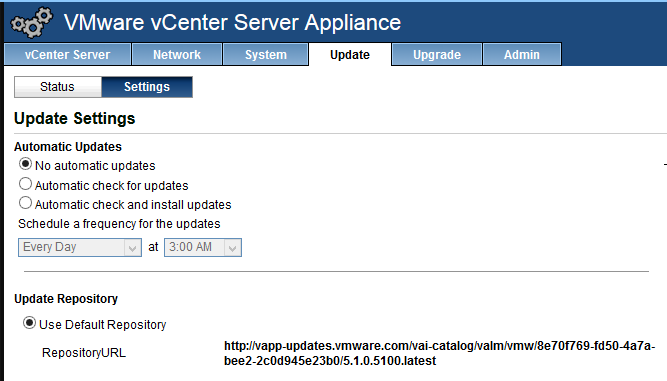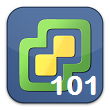This week on vSphere 101, I am going to walk through the process of updating your vCenter Server Appliance (vCSA).
The vCSA is a linux based vCenter appliance, that doesn’t require a windows license, and has SSO and the databases all running within the same VM. It is a great solution for labs, SMBs, etc. Updating vCenter on Windows is straight forward, but how about the vCSA?
- First, login to the administrative page for the vCSA, which would be http://(vCSA_IP_here):5480 and login with your credentials. (default – root / vmware)
- Next, click on the Update tab, and click to check for updates. The appliance will contact VMware’s repositories for updates – this can also be configured to point to your own repository.
- Once it completes the check, it will show you the version you currently have installed, and the update that is available.
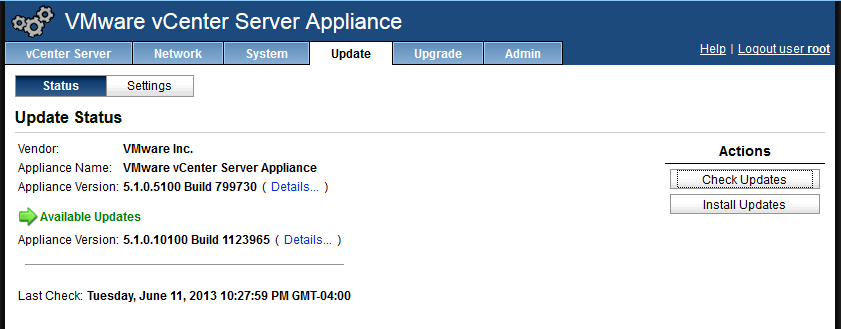
- Click Install Updates, and it will start downloading the update, and apply it. Most likely, the vCSA will need to be rebooted to complete the update process.
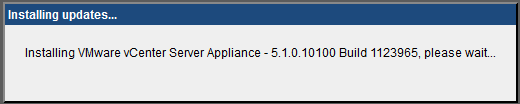
It really is as easy as that. Updating can also be automatic. By clicking the Settings tab, you can control whether vSphere check for updates automatically, or check AND installs updates automatically. This settings page is also where a custom repository can be assigned instead of using vmware.com.