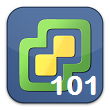I come across a lot of virtual environments (and physical) that don’t have NTP (Time Servers) setup properly. If you’ve ever worked in Active Directory, you know how important synchronized time can be – let alone with so many other applications for synced log time, etc…
By default, all domain joined machines will contact the PDC emulator (Domain controller holding the PDC role) to synchronize time, and all VMs will use VMware tools.
In this scenario, I’m going to assume all servers are VM’s running on vSphere 5.x, and the desire to use the external NTP server 0.us.pool.ntp.org, and 1.us.pool.ntp.org.
ESXi Servers:
- Select each host in the web client, and under the Manage tab, choose Time Configuration
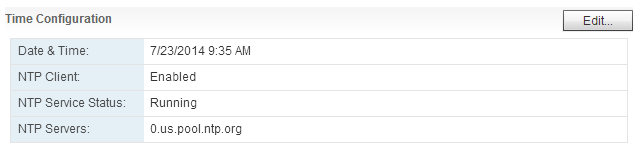
- Click edit and tick the radio button for “Use Network Time Protocol (Enable NTP Client)
- Change startup policy to “start and stop with host”
- Enter both NTP servers in the server list, seperated by a comma
- Click OK
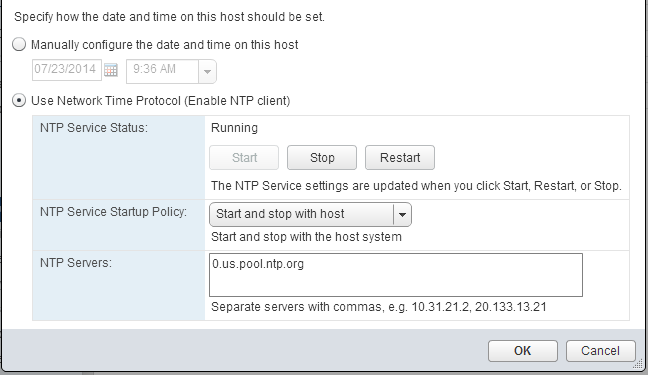
- Repeat for each host as needed.
Domain Controller (PDC Emulator):
- On your DC, open a command prompt
- Next type the following command to set our NTP servers (substitute as needed)
w32tm /config /manualpeerlist:”0.us.pool.ntp.org 1.us.pool.ntp.org” /reliable:yes /update
- In the vSphere web client, select your DC from the list, and choose Edit Settings.
- Choose the VM Options tab
- Expand the VMware Tools section
- Uncheck the box “Synchronize guest time with host”
- Click OK
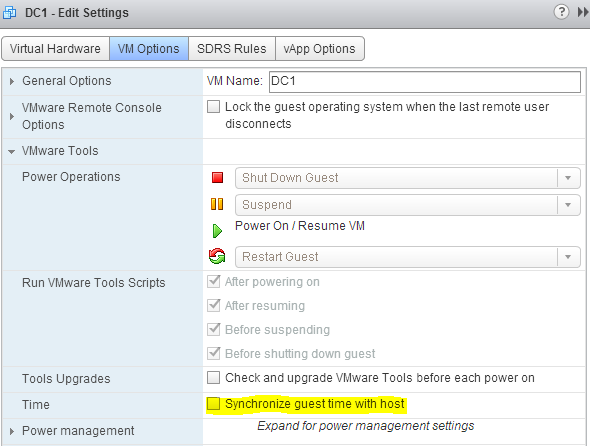
That’s all. Be sure to verify time settings, and that everything is syncing properly afterwards.